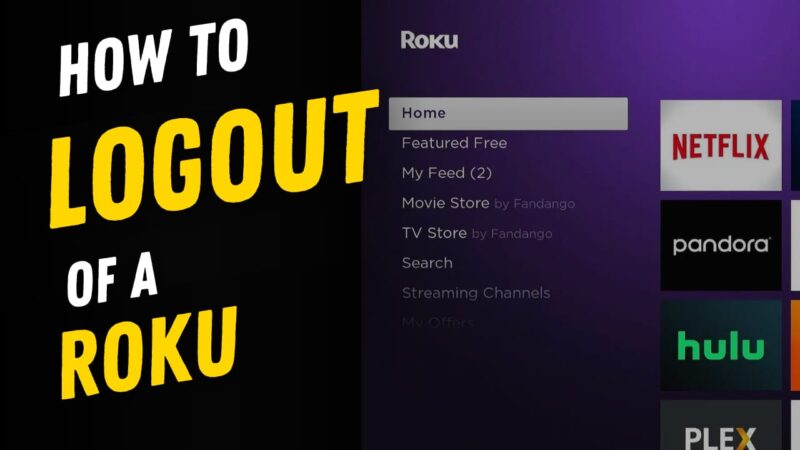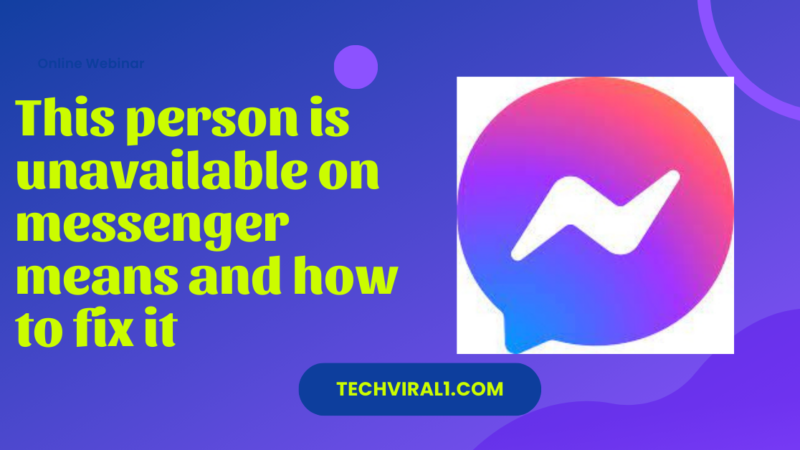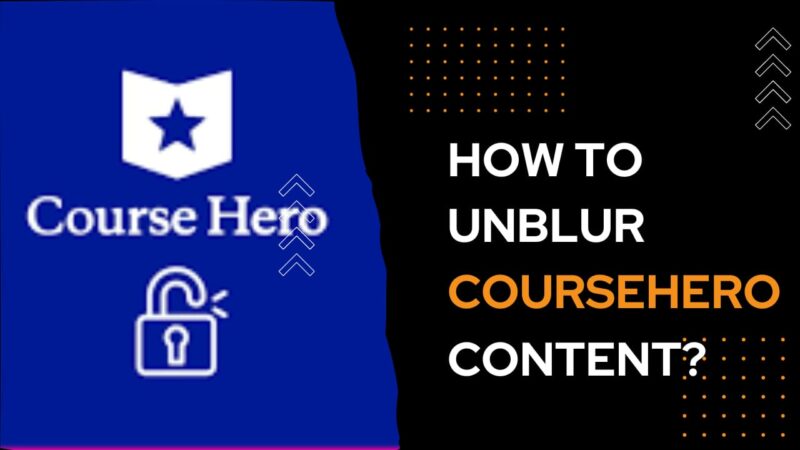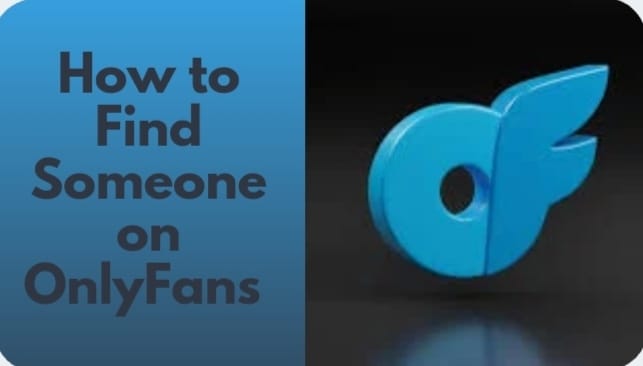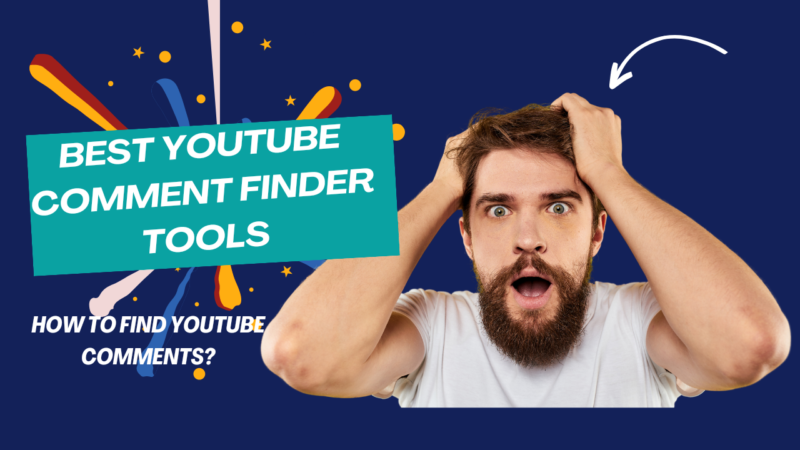How to Download Cinema HD on FireStick
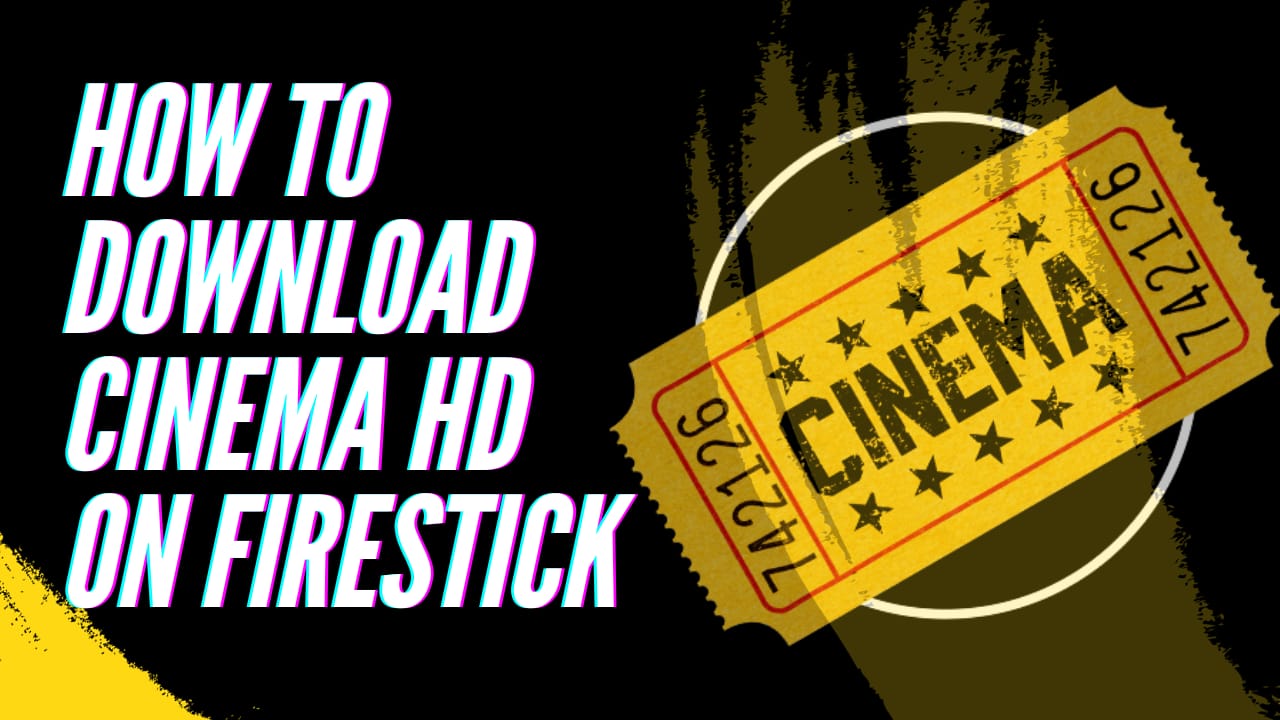
With a Fire Stick, you can stream media from a variety of services, like Netflix, Amazon Prime Video, Hulu, and more, by plugging it into the HDMI connection on your TV. You can play games, install apps, and transfer stuff from your mobile device to your TV using it as well. You can download third-party apps for a variety of streaming options on FireStick. Cinema HD is one particular. You may choose as well as watch a wide variety of shows, movies, and other content with this app. But since this software requires a very specific download and installation procedure, it cannot be found in standard app stores.so in this article we provide you the complete details of how to install cinema HD APK on FireStick.
What is Cinema HD
Among the many video-on-demand apps, Cinema HD APK is the newest fad. Cinema APK (formerly known as HD Cinema APK) is an updated version with all the issues and errors resolved. A wide range of well-known TV shows and Hollywood films are accessible through the programme. Everything is accessible in the app, including the newest and most well-liked songs as well as timeless classics. The good news is that you may watch your favourite material on your television’s large screen as well.
How to Download and Install Cinema HD on FireStick?
You should install the Downloader applications on your device. Downloader is required in order to sideload applications on FireStick. However, downloading the APK straight from a browser is not possible. Then, we must make a simple adjustment to FireStick’s security settings in order to install programmes using Downloader. Here are some steps you can install programs.
- Select the Find > Search option from the FireStick home screen. Look for the Downloader application. To install it on your device, choose it from the search results and click Get or Download.

- On the very right of the home screen, select Settings. Next, choose My Fire TV. Select Developer choices next. Select Install unknown apps. Finally, activate the Downloader option.

Steps to Download And Install Cinema HD APK on FireStick
The Downloader is now operational, so you can download and install Cinema HD on firestick through downloader, here are steps you have to follow
- Open downloader application and go to URL bar appear on your screen
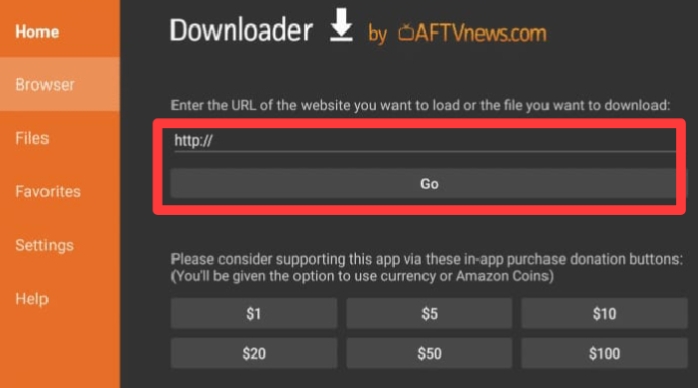
- Search firesticktricks.com/cinema and enter into site
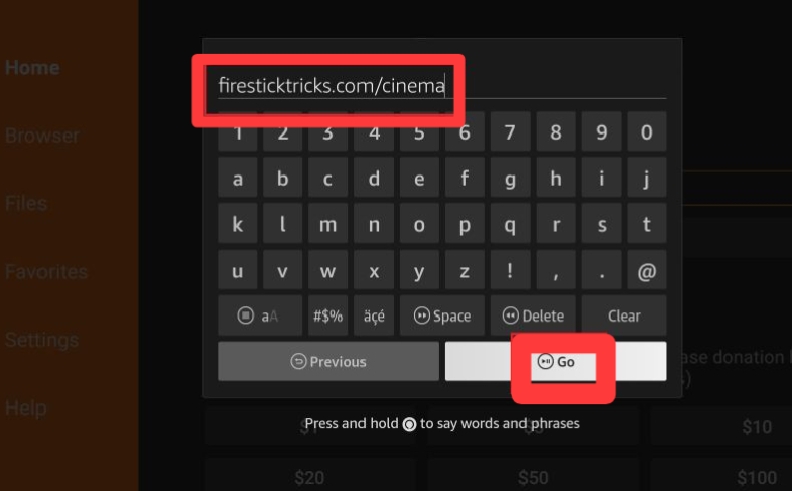
- Download the application
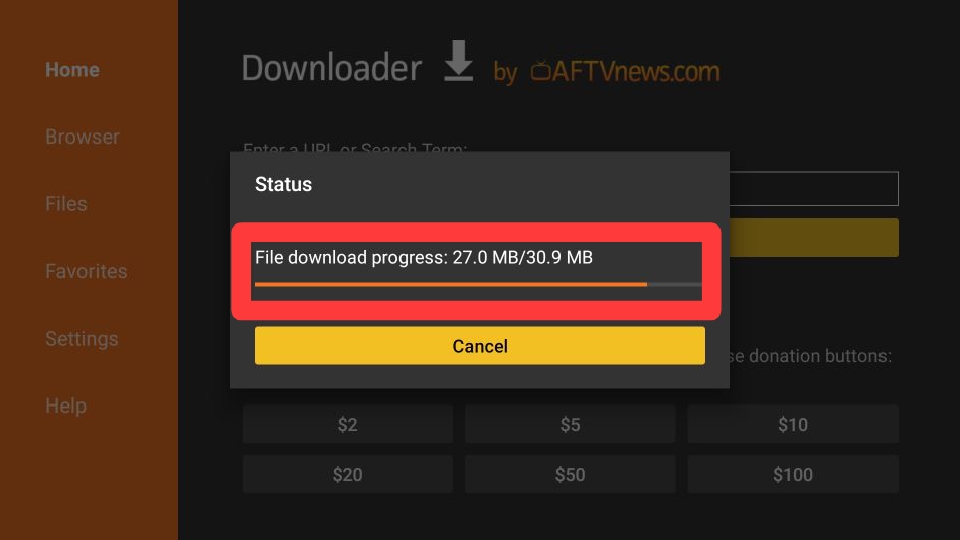
- After the downloading click on the install button at the bottom right corner.
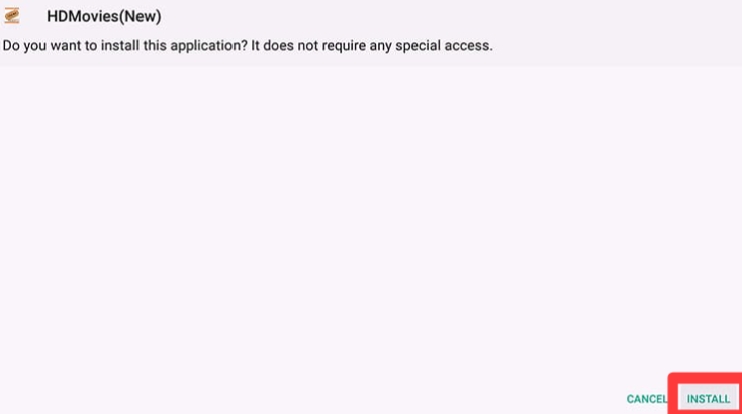
- When the app is installed click on done to go to home screen or tap the option of open
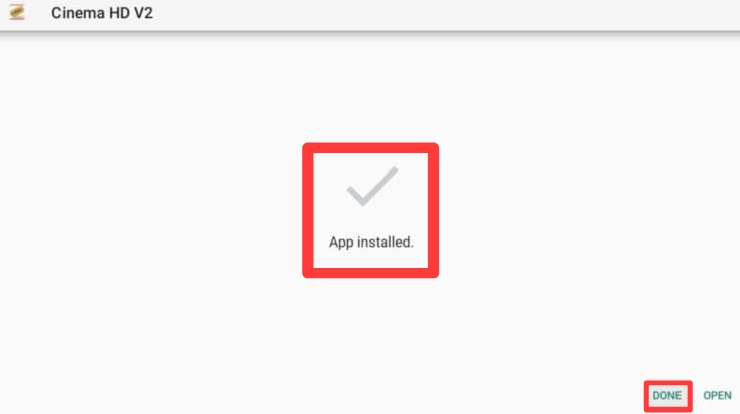
That’s all there is to it! Now, you can use your FireStick to watch a variety of films and TV series. Since the software is updated frequently, many, if not all, of the most recent versions should be available.
How to Use Cinema HD on FireStick?
For help using the app, you may require assistance. Fortunately, easy streaming and rapid browsing are made possible by the simple user interface. To navigate the app, take the following steps :
- Open the Cinema HD app, which has an icon on the FireStick TV homepage’s lower tab.
- After choosing, click the “Allow” button.
- If this is your first time using the app, a disclaimer will show. Choose “Accept.”
- To find the show or movie you’re looking for, use the search bar that is in the upper right corner of the screen or browse the selection of highlighted movies and TV shows.
- To start streaming, choose the episode or film, then click play.
- On the left side of the screen, there is a three-line hamburger menu as well. By choosing this, you’ll get access to more choices including settings, favourites, categories, and viewing history.
How to Update Cinema HD on FireStick?
Even though Cinema HD is supposed to work very well, if you don’t update the software frequently, you can run into a few unusual problems. Fortunately, updating is simple because to the clear interface:
- Open app cinema HD
- Go to the left and select the three-line hamburger menu.
- From the list of tabs, choose “Check for Updates.”
- Your app will direct you to the Cinema HD website if it is out of date. From there, you may install any required updates and check for updates.
You can use the newest streaming options and the best streaming views by updating the app.
Features of Cinema HD on Firestick
Some features of cinema HD are ;
- No login registration
- Download options
- Easy interface
- Numerous collection
Is Cinema HD Safe & Legal?
One of the most popular FireStic apps is Cinema HD APK. But because FireStickTricks is a third-party service, it is impossible for us to guarantee its security. Cinema HD’s legality cannot be confirmed by FireStickTricks.com. The app has millions of users across numerous nations. We are unable to verify whether it has the right licences to release the films and television series.
Frequently Asked Questions (FAQs)
You can still use the search bar to find podcasts and music in Cinema HD even though there isn’t a particular category for them. Similar to television series and films, it might have a small library, but certain streams might be accessible.
Yes, Installing the Cinema APK is lawful. Nevertheless, streaming some of the content available on the app might not be permitted. Therefore, streaming content that is available in the public domain is advised.
Android TV Box, Firestick/Fire TV, FireStick Lite, Android mobile devices, and more may all be used to install Cinema APK.
Yes, the best app for watching films and TV series for free right now is Cinema HD App.
You may experience this type of Parse Error when updating the APK using the built-in update. To install and update a different APK on the FireStick, use the previously described approach.