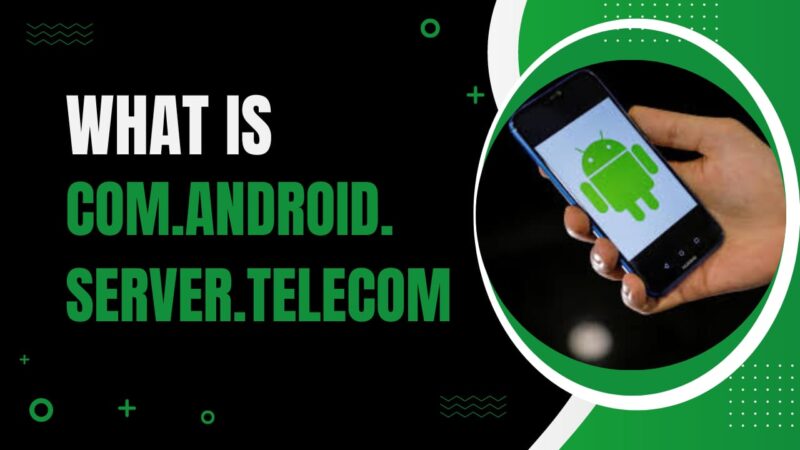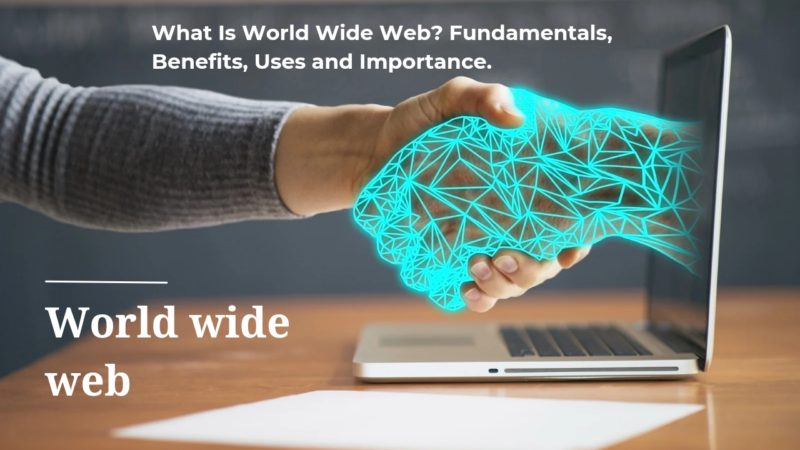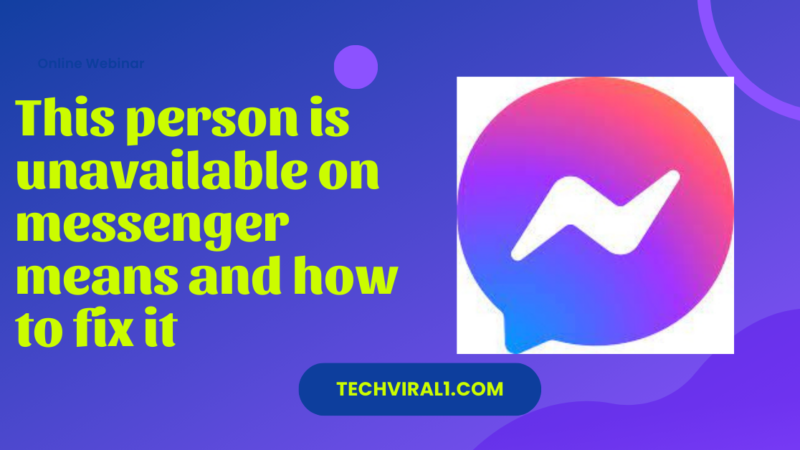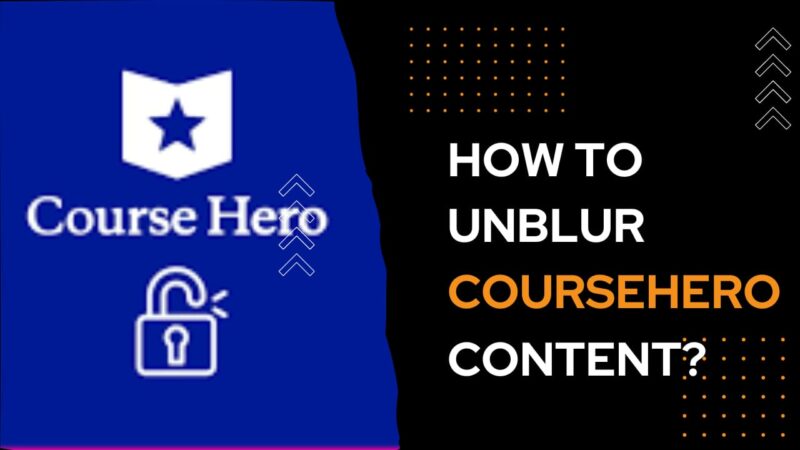How To Sign Out Of Roku On TV

The features and functionalities of Roku devices vary according on the model. They provide you access to a huge selection of streaming services, including well-known ones like Disney+, HBO Max, and Amazon Prime Video, by connecting to both your TV and the internet. Quick access buttons to channel shortcuts are frequently included in the remote control, and the Roku interface is easy to use. The viewing experience on compatible TVs is improved by the addition of 4K and HDR compatibility to certain Roku models. It is crucial that you select a Roku model that works with your TV setup and streaming preferences, if you are thinking about getting one. But if you are already using ROKU devices and you don’t know how to log out from Roku devices then here in this article we provide you the complete details of methods that you can use to log out ROKU devices.
How to sign out/Logout of Roku
We may help you whether you want to sign out of your current Roku account or want to exchange it for another one. We’ll be providing detailed instructions on how to log out of your Roku account on your TV, along with some other information you might find useful and privacy advice for Roku. A simple way to log out or sign out from Roku devices is;
Setting > system > sign out > confirm
How to Sign Out of Roku Account on TV
Sign out of Roku account on TV is very easy. Just go to settings, click on system setting, find and click on sign out option, a menu appears for confirmation, click on confirm to sign out of Roku account on TV. For details follow the following steps:
Step 1: Go to setting
Using the Roku remote, select the Settings option. By tapping the Home button on your remote and choosing the gear symbol located on the left side of the screen, you may access the Settings menu.
Step 2: System setting
Scroll down to the Settings menu and choose the System option. This will bring up the System menu, where you can adjust several Roku device settings.
Step 3: Click sign out
Navigate to the lower section of the System menu and choose the Sign Out menu option. Your Roku account on your TV will be logged out as a result.
Step 4: Click confirm
Following your selection of Sign Out, a confirmation prompt will appear. To log out of your Roku account on your TV, select yes.
It is relatively simple, that much is clear! Keep in mind that doing this does not reset your device or deactivate your account; it just logs you out of the particular Roku device you are using. Continue reading if you wish to reset your device or close your account.
How to Remove a Roku Device from Account
Step 1: Go to setting
Find and click on the Settings menu from the Roku home screen. Usually, you can find this by choosing the gear symbol from the Home button on your remote.
Step 2: System setting
Choose the System option once you’re in the Settings menu. This will lead to a menu where you can change multiple settings related to the system.
Step 3: Click on Advanced System Settings
Choose the Advanced System Settings option from the System menu. This will lead to a menu with more advanced options.
Step 4: Choose Factory Reset
Choose the Factory Reset option from the Advanced System Settings menu. By doing this, the device will be reset to its factory settings and all data and settings will be deleted.
Step 5: Confirm the option
You’ll have the option to confirm your decision after choosing Factory Reset. After you give your approval, the device will start the reset procedure, which could take a few minutes to finish.
It’s that simple! Now that it’s no longer linked to your account, your Roku device is available for sale or other usage. To remove each device from your account, you’ll need to follow these instructions again if you have more than one.
How to Deactivate Roku Account?
It is best to close or deactivate the previous account if you decide to switch to a new one or decide you no longer want to use your Roku. Fortunately, Roku makes it easy for you to deactivate any accounts you’ve opened with them.
- Open the Roku page
- Go to manage subscription
- Cancel your subscription if any
- Choose the option of done
- Tap on the deactivate my account
- Fill the feedback required and click on continue
How to Unlink Roku Device from Your Account Online
Unlinking a Roku device from your Roku account online is how you can remotely remove it from your account.
- Of you are not login, login to your Roku account
- Select the option of my linked devices
- Choose the Roku device that you want to unlink
- Tap the option of unlink
- Note that disconnecting a device from your Roku account does not delete your membership or stop you from paying any fees.
How to Add Another Account to your Roku device?
Multiple accounts are not supported on a single Roku device. However, you are able to use your account on several Rokus. In such a way, you can view on all of your Roku devices, all of the channels to which you have subscriptions.
How Do you Reset your Roku for a new User?
You should reset your Roku device if you’re selling it or giving it away to prevent the new owner from accessing your account. To return your Roku device to factory settings, simply follow the above instructions.
Frequently Asked Questions (FAQs)
Using the Settings gear at the top of the home screen, select Sign Out option for logging out of Amazon Prime Video on Roku.
To log out of Netflix on Roku, press the left arrow on the remote to bring up the side menu from the Netflix home screen. Then, choose Help > Sign out.
To log out of Hulu on Roku, pick your Profile icon at the top of the screen on the main Hulu page, and then select Log Out.